When trading with Exness, tracking the details of your transactions is crucial for maintaining an accurate trading record. Fortunately, Exness offers an efficient and user-friendly method for accessing your transaction history across various platforms. Whether you’re using MetaTrader 4, MetaTrader 5, or the Exness Trader, understanding how to access your transaction history ensures you stay on top of your trading performance.
Overview of Exness Transaction History
Exness enables users to monitor and access comprehensive transaction history for their accounts. This includes details about deposits, withdrawals, open positions, and closed trades. By reviewing the transaction history, traders can analyze their performance, track their balance, and ensure the accuracy of their financial records.
Transaction types:
- Deposit and withdrawal transactions.
- Closed orders, including profits and losses.
- Trades executed within a specific period.
How to Access Transaction History on MetaTrader 4 (MT4)
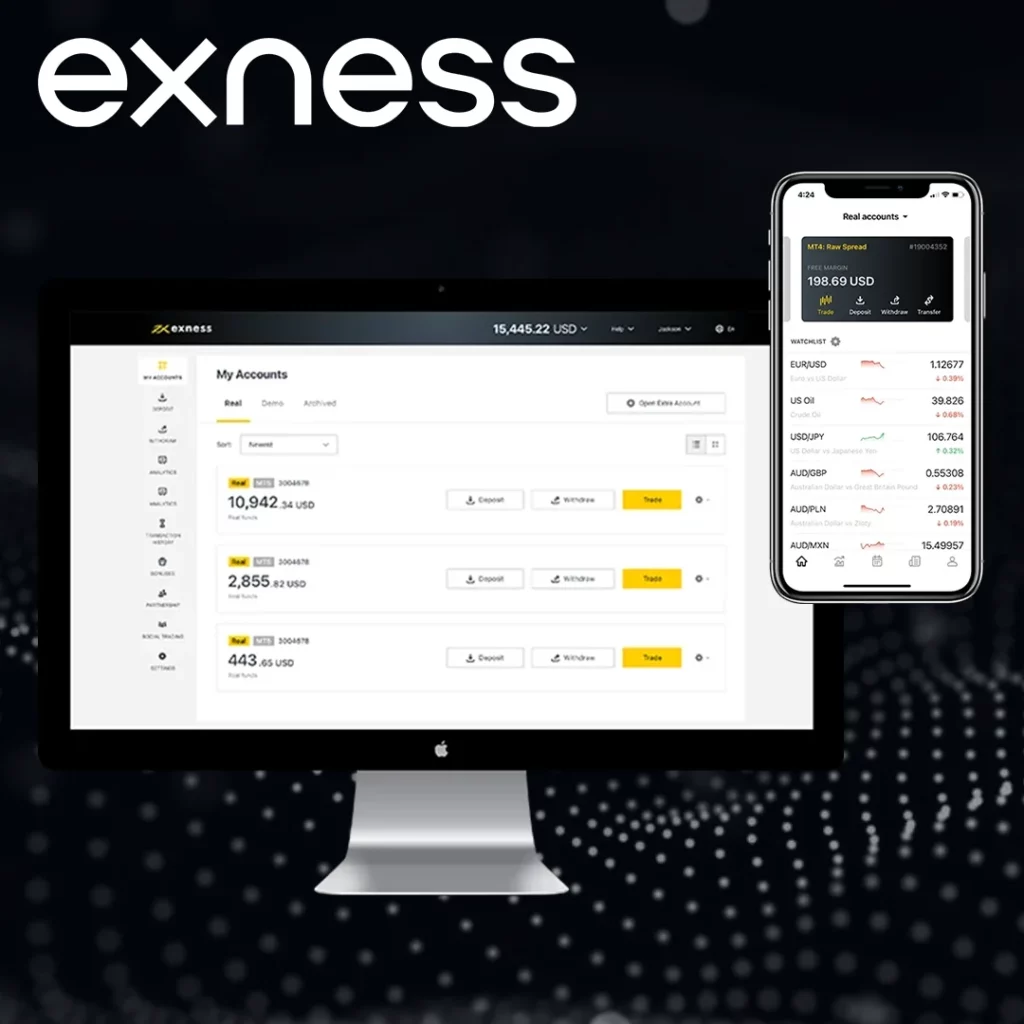
MetaTrader 4 (MT4) remains one of the most widely used platforms for Forex and CFD trading. Exness users can easily access their transaction history through the MT4 platform. Here’s how:
1. Navigating the Account History Tab
- Open the MT4 platform.
- In the Terminal window (usually located at the bottom), click on the Account History tab.
- Here, you’ll see a detailed list of all your transactions, including closed trades, deposits, and withdrawals.
2. Filtering Transaction History
To view specific transactions within a custom date range:
- Right-click anywhere in the Account History tab.
- Select Custom Period from the options that appear.
- Set the start and end dates for the period you want to review.
3. Saving Transaction History as a Report
To keep a record of your trading activity:
- Right-click within the Account History tab.
- Select Save as Report.
- Choose the location on your computer where you’d like to save the HTML report. This will include all your transaction details for the selected period.
4. Viewing Detailed Information
- Right-click on any transaction to view further details such as the order number, the instrument, the trade volume, entry/exit points, profit or loss, and more.
How to Access Transaction History on MetaTrader 5 (MT5)
MetaTrader 5 (MT5) is an advanced trading platform offering a wide range of trading instruments and features. If you use MT5, the process of accessing your transaction history is similar to that of MT4, but with additional options for managing multiple account types.
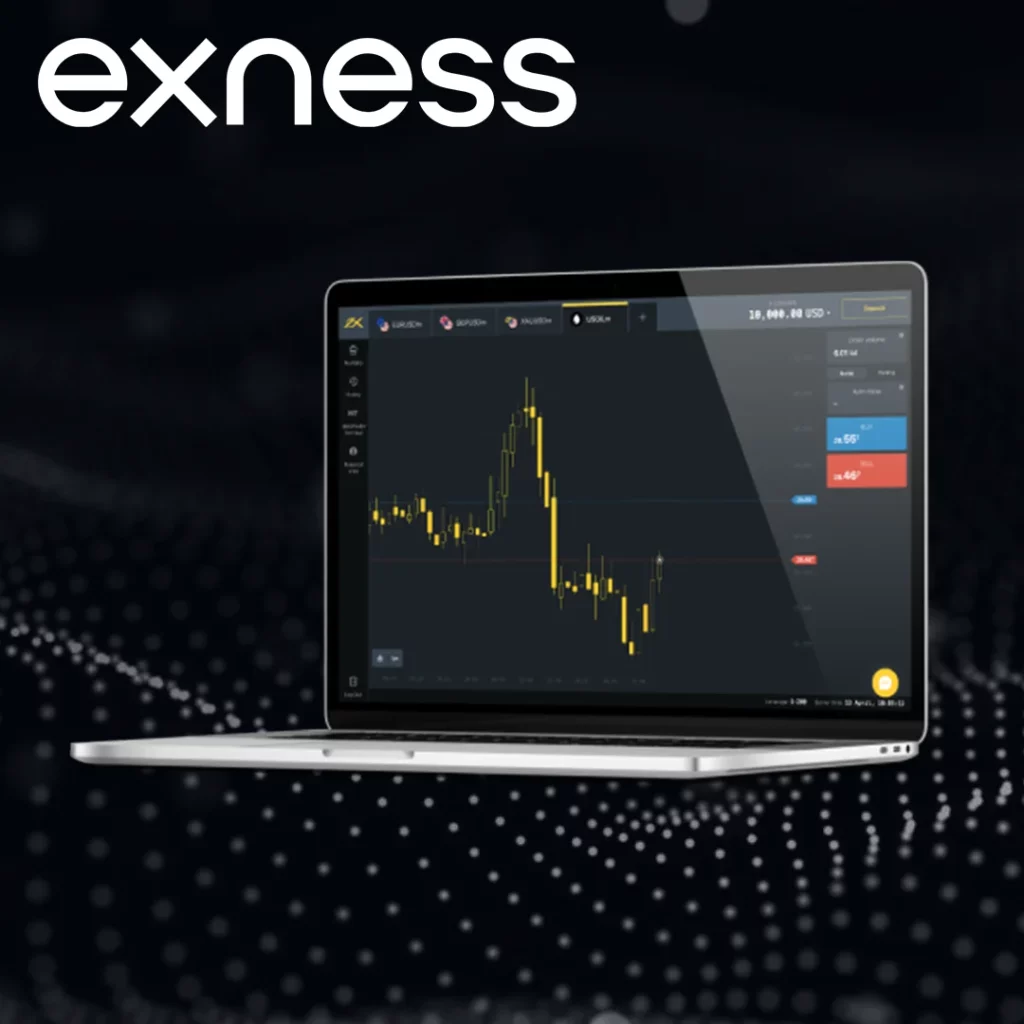
1. Navigating to the History Tab
- Launch MT5 and go to the Terminal window at the bottom.
- Click on the History tab to view all your past transactions.
2 Using Filters and Custom Periods
To refine your transaction history:
- Right-click within the History tab and select Custom Period.
- Enter the date range you want to search and click OK.
3. Exporting Reports
Similar to MT4, you can save your transaction history:
- Right-click within the History tab.
- Choose Save as Detailed Report to save a comprehensive record of your trading activity.
How to Access Transaction History on Exness Trader
Exness Trader is Exness’s proprietary trading platform. The platform is designed to offer seamless access to both market data and transaction history. Here’s how to access your transaction history on Exness Trader:
1. Navigating to the Portfolio Tab
- Open Exness Trader and log into your account.
- Click on the Portfolio tab at the bottom of the screen.
- This tab will show all your account balances, open positions, and transactions.
2. Accessing Transaction History
- Once in the Portfolio tab, tap on the Transaction History option.
- You’ll be able to view a detailed list of your recent transactions, including deposits, withdrawals, and trade activities.
3. Filtering Transactions
Exness Trader also allows filtering transactions:
- Tap the Filter icon at the top of the transaction history screen.
- Choose a specific date range or type of transaction to narrow down the list.
4. Exporting Transaction History
- You can export your transaction history to a CSV file for easier tracking and analysis.
- To do this, simply tap on Export in the history tab.
What’s Included in the Transaction History?
When you access your transaction history, you’ll see several key pieces of information that help you track and manage your trading activity:
- Deposit & Withdrawal Transactions: A log of all fund deposits and withdrawals made to/from your account.
- Closed Orders: Information on completed trades, including profit or loss, position size, and entry/exit points.
- Trade Details: This includes the trade time, instrument, volume, order type, and price levels.
- Bonuses and Credits: If you’ve received any promotional bonuses or credit, they will appear here.
- Adjustment Entries: Some accounts might show adjustments made by Exness, such as dividend adjustments for positions held overnight.
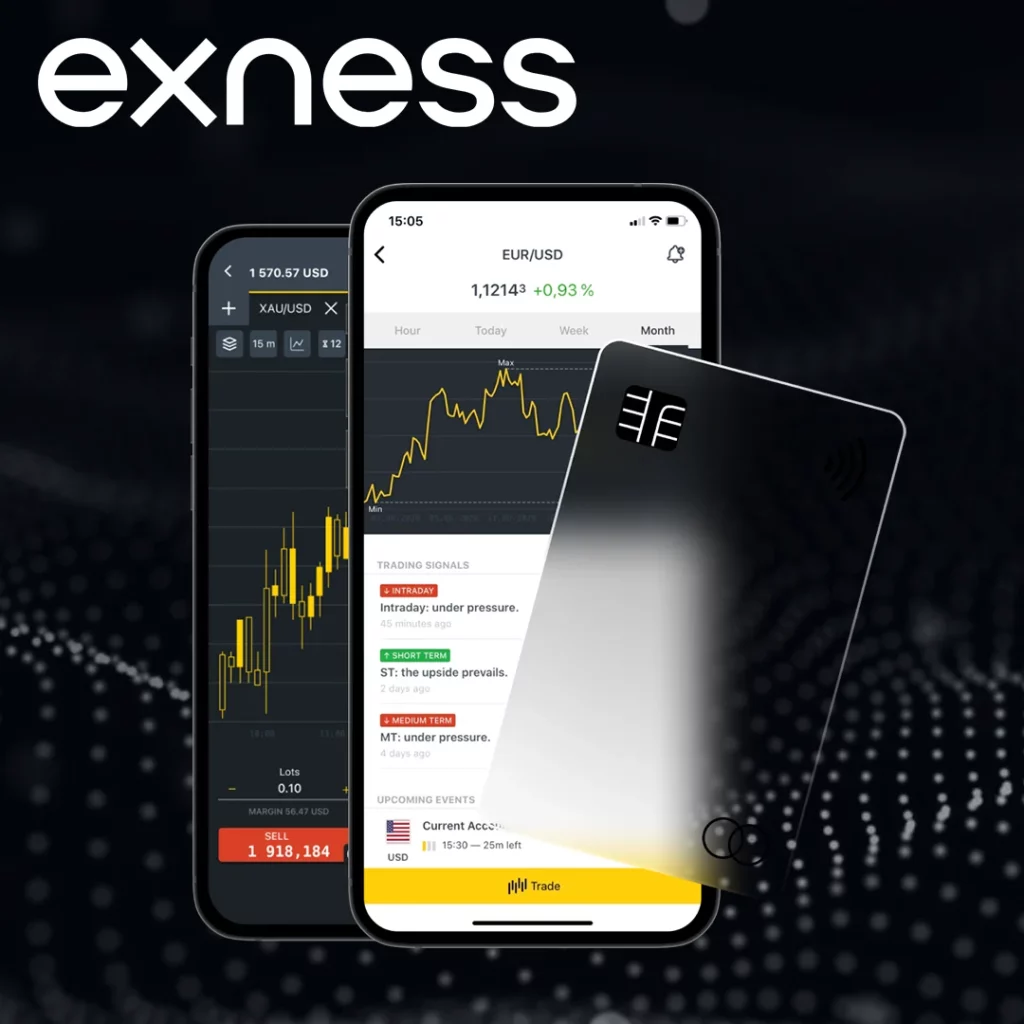
Why Accessing Your Transaction History Is Important
Tracking your transaction history is essential for several reasons:
- Performance Analysis: Reviewing your transaction history allows you to analyze your trading performance, understand what strategies are working, and identify areas for improvement.
- Record Keeping: Having access to transaction history helps you maintain accurate financial records for tax purposes.
- Transparency and Trust: By accessing detailed transaction data, you ensure transparency and gain confidence in your trading activities.
- Dispute Resolution: If there’s ever a need for support or dispute resolution, your transaction history serves as the primary evidence to clarify any misunderstandings.
Best Practices for Managing Your Transaction History
- Regular Backups: Save your transaction history reports regularly to avoid losing any important data.
- Organized Records: Keep your history organized by naming the reports according to the date or the type of transaction.
- Monitor for Discrepancies: Always verify your history to ensure that all deposits, withdrawals, and trades have been correctly recorded.
Conclusion
Accessing and managing your Exness transaction history is straightforward and essential for any active trader. By regularly reviewing your transaction records across platforms like MT4, MT5, and Exness Trader, you maintain control over your trading journey. Keep these tips in mind for a better trading experience, enhanced transparency, and a more organized trading workflow.

Trade with a trusted broker Exness today
See for yourself why Exness is the broker of choice for over 800,000 traders and 64,000 partners.
FAQs
How can I access my transaction history on Exness?
You can access your transaction history through the Exness platforms like MetaTrader 4 (MT4), MetaTrader 5 (MT5), or Exness Trader. Simply navigate to the Account History or Transaction History tab in the respective platform, and you can view all your past transactions.